Preparing for emergencies
Any phone, may it be an iPhone or Android, has a feature wherein users can set up the device’s emergency function which will be very helpful during unexpected situations.
iPhone users, they can use the Emergency SOS on their devices. Here’s how to run it:
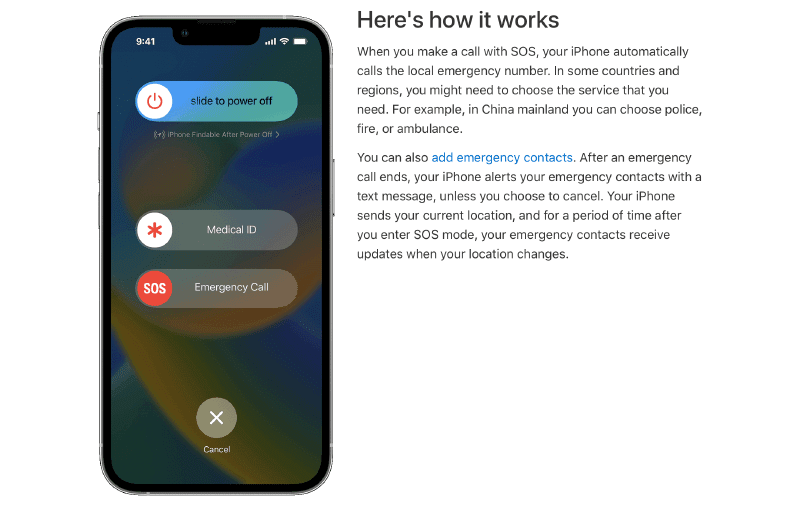 |
| Source: Apple website |
When using iPhone 8 or later:
1. Press and hold the side button and the volume buttons until the Emergency SOS slider appears
2. Drag the Emergency Call slider to call emergency services.
3. If you continue holding down the buttons instead of dragging the slider, a countdown begins and an alert sounds. If you hold the buttons down until the countdown ends, your phone will automatically call emergency services.
For users of iPhone 7 or earlier:
1. Rapidly press the side or top button five times to make the Emergency Call slider appear.
2. Drag the Emergency SOS slider to call emergency services.
After the call ends, your iPhone sends your emergency contacts a text message with your current location, unless you choose to cancel.
In case your location changes, your contacts will get an update, and you'll get a notification about 10 minutes later.
For iPhone 14 and iPhone 14 Pro users:
Your phone can call emergency services and send a message to your emergency contacts when a severe car crash is detected.
Here's how you can add emergency contacts:
1. Go to the Health app and tap your profile picture
2. Tap Medical ID
3. Tap Edit, then scroll to Emergency Contacts
4. Tap the add button to add an emergency contact
5. Tap a contact, then add their relationship
6. Tap "Done" to save your changes
NOTE that you can't set emergency services as an SOS contact.
If you are an Android user, here's how to set it up:
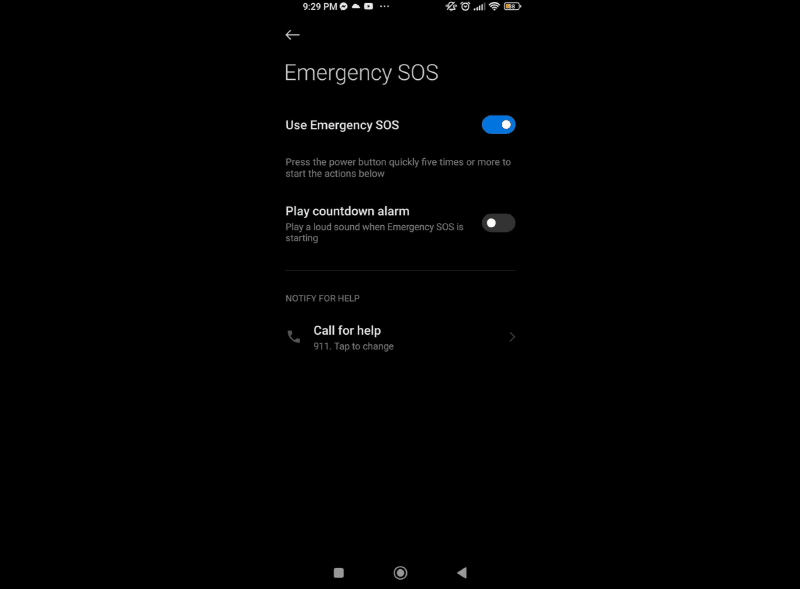 |
| File photo: Emergency SOS on Android |
1. Go to Settings
2. Tap Safety and emergency, then Emergency SOS
3. Turn on Use Emergency SOS. You can also enable the Play alarm sound to play a loud sound when Emergency SOS is starting.
4. Specify which emergency action should start when you enable Emergency SOS. This can be either calling emergency services, sharing info with emergency contacts, or recording and sharing emergency videos.
To add emergency information, like your medical information and emergency contacts, to your phone’s lock screen:
1. Open the Safety app
2. Sign in to your Google account
3. Tap settings
4. Tap medical information to provide details about your blood type, allergies, medications, etc. Tap emergency contacts, then add the contacts of the people you want to be notified in case you are in an emergency.
To show your emergency info when the screen is locked, tap Show when the device is locked then Show when locked.
When getting help during an emergency situation:
1. Press the power button five times or more. This will be followed by a five-second countdown before emergency actions are started.
2. After the countdown, emergency actions are started depending on your setting.
These are just some of the basic settings you can do to maximize the capacity of your device, especially during emergency situations.
What we should still remember, especially during an emergency, is to try to stay calm so as not to make things worse.
Stay safe!


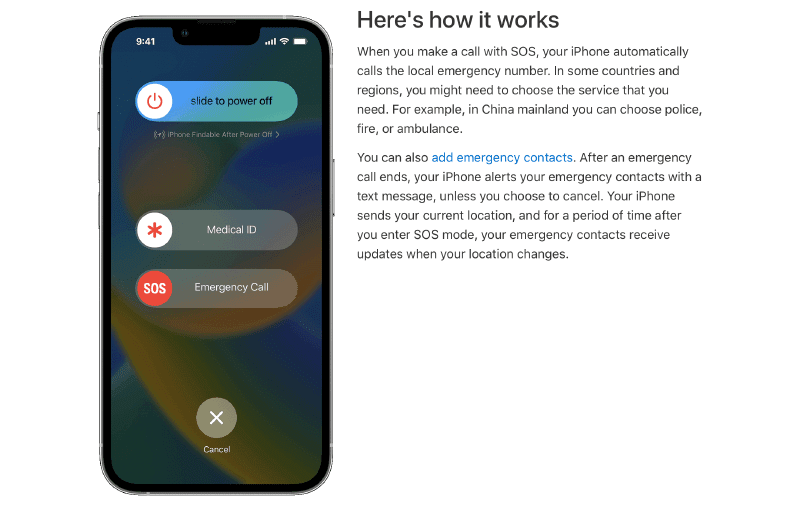
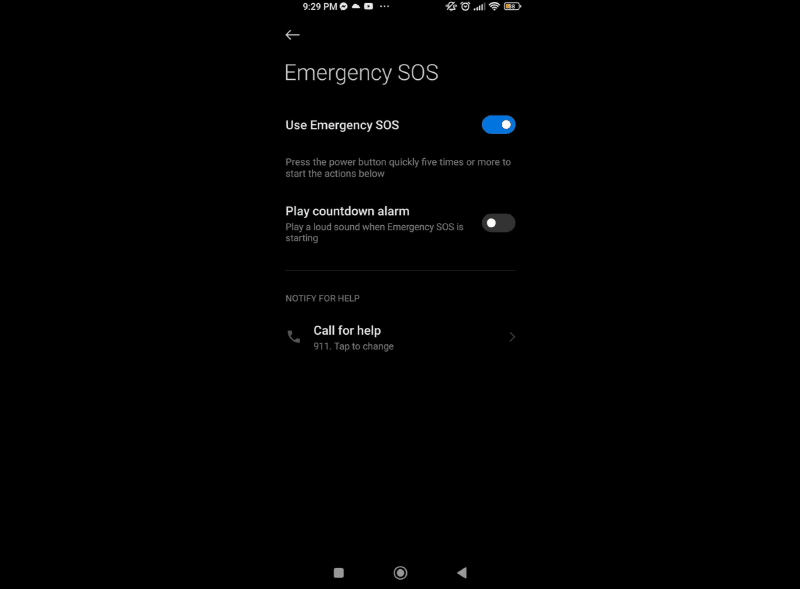


















Post a Comment